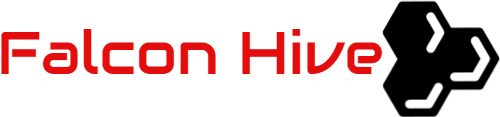User-activated elements are elements of your website’s interface that can be used by users to initiate an action. A common example of a user-activated element is a menu button on a website’s navigation bar. Users can typically click the menu button on a website to perform the action of loading a specific web page. Some user-activated elements are more complex, allowing users to call for information from databases or activate JavaScript library codes. Read on to learn more about user-activated elements and find out how to best make use of them on your own website.
Types of User Activated Elements
There are dozens of types of user-activated elements that you can install on your website. These range from simple menu buttons to forms and widgets. You will need to code or find elements that can be used with multiple input devices in order to make sure all users on your website can interact with these elements.
For WordPress and other platform-based website owners this can be as simple as downloading and using modern plugins that allow for user interaction. If you’re coding your website from scratch or by using Bootstrap or other libraries then you may need to check your code for mobile-friendly actionable elements.
Some of the most commonly seen user-activated elements include menu buttons, interactive calendars, sign-in fields and forms, and media players. Having these elements on your website can help make your content more interactive and engaging for the users and even increase the amount of time users stay on your site.
How User Activated Elements Work
User-activated elements can be created with a variety of coding and scripts. HTML, JavaScript and PHP are considering the most popular web-based languages and most user-activated elements are based on one of more of the three. You can write a simple user-activated element using HTML with the HREF tag which allows you to turn any line of text into a hyperlink. Another popular tag used in HTML to provide actionable element for your end users is the Form Action Attribute. You can use this attribute to allow users to send information to your website’s database or an email address.
More complex functions can be extended to the visitors of your website through advanced HTML or JavaScript. JavaScript uses syntax such as ‘onclick’ to define the behavior of objects when interacted with by users. User-activated elements are generally supported by web browsers and devices of most types today but keep in mind that some functions, like a ‘print’ button, may not work on every device due to local administrator restrictions.
What Can Be Accomplished with User Activated Elements
When you implement user-activated elements on your website’s frontend you are enabling users to perform a variety of actions. The most common actions a user will look to perform on your website include navigation from page to page or printing articles and other content. Users may also expect to be able to zoom in or out of images and start or download media and other content.
Aside from these basic tasks that user-activated elements will allow your users to perform, there are several advanced tasks made possible with these elements as well. You can allow users to create accounts, change account passwords, customize mailing list preferences, and unsubscribe all by installing corresponding user-activated elements on your site.
If you want to advance the usability of your site you an also install cutting-edge interactive elements that allow users to use a microphone, camera, USB drive, or other device on your website. Many mobile websites also utilize themes and templates that allow users to change color schemes or even orientation with menu options or by moving a smartphone from a horizontal to a vertical position.
How to Install User Activated Elements
You can install or implement user-activated elements on your own website quite easily. If you don’t know how to code or write HTML then your best bet is to use a plugin through your chosen Content Management System (CMS.) In order to create a complex website without the knowledge of coding you will need to first find a host that allows for, and is perhaps even optimized for, CMS websites.
Most shared hosting and VPS hosting plans allow for the installation of a CMS and associated plugins. If you’re using a premium VPS hosting account you should be able to install your favorite CMS with a single click and then simply browse for user-activated element plugins to bring various functionality to your end-users.
Testing and Improving User Activated Elements
You can easily test the user-activated elements on your website through your site’s frontend interface before releasing the updates to the public. If you only have a handful of interactive elements on your website then it’s probably most efficient for you to just check them manually on your computer and smartphone. If your website has dozens of elements that require testing, then use a free online utility like W3’s Link Checker to make sure everything is in working order.
Remember to leave a contact form on your website so that users can notify you if any elements are failing to work later on, and check them yourself from time to time. Browse a plugin repository to find improved user-activated elements on occasion so that you can keep the frontend of your website modern and functional.
Many plugin developers release new version of their plugin on a semi-annual basis so keep your current plugins up-to-date by selection automated updates in the administrator dashboard of your chosen CMS.
Installing user-activated elements on your website can help keep users engaging and interacting with your content. You can break up the monotony of a text-heavy website by installing buttons, menu options, widgets, and other user-activated elements, as well as add function and additional purpose to your content. Keep user-activated elements simple and intuitive by selecting well-designed plugins that perform tasks your users will seek to perform and avoid cluttering your website with excessive frontend elements and plugins if they don’t add value for your users.