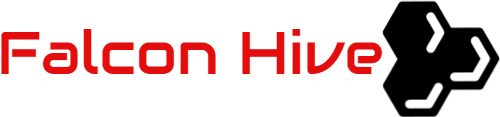Armed with user-suggested auto-readmore feature, Magasin Uno Blogger template takes your Blogger blog to the next level of professional appearance and experience.
Template name: Magasin Uno
Template Author: Padd IT Solutions
Template Converter: Falcon Hive
Compatible BSP: Blogger
Best Viewed Browser: IE 8, Firefox RC3, Opera 9.6, Google Chrome 0.3.154.9, Safari 4 Public Beta
Feature included:
- Professional magazine design
- Smooth Gallery based Featured Content section
- Carousel based Minipost section
- 728×15 Ads gadget
- 468×60 Ads gadget
- Header Navigation Menu
- Email Subscription button
- Twitter update section
- 125×125 Ads section
You can observe the demo and download the Magasin Uno Blogger template
Upload images to Google Picasa
As some images used in this template would violate Photobucket’s Term of Use, we recommend you to upload your template’s image to Google Picasa, thanks and enjoy Magasin Uno!
Set up the title logo
Open the ‘logo’ file with image editing software like Photoshop, edit the text with your own preferred title and save it as ‘sitename1.png’.
Access into image hosting site like Photobucket and upload your ‘sitename1’ picture, then access into blog’s layout and under the ‘Edit HTML’ mode, press [CTRL+F3] to find the ‘IMAGE-LINK-HERE/sitename1.png’ and replace the ‘IMAGE-LINK-HERE’ with your hosted image link.
Set up the 728×15 Ads Space
Magasin Uno Blogger template got an ads space at the right of the blog title, and you can setup the ads space with Google Adsense Ad Unit 728×15 Ads. To achieve this, simply access into ‘Layout’ and under the ‘Page Element’ tab, click on the ‘Edit’ of the ‘728×15 Ads’, copy and paste your Adsense or ads code then ‘Save’ to show the ads.
The color of ads’ background and border is better to be optimized with the color, #373B3D.
Set up the 468×60 Ads Space
Simply copy the code below, then access into ‘Layout’ and under the ‘Page Element’, click on the ‘Edit’ of the ‘468×60 Ads’, paste and edit the code with the corresponding item:
<a href=”ADS-LINK-HERE”><img src=”IMAGE-LINK-HERE”/></a>
Set up the Top Navigation Menu
Access into ‘Layout’ and under the ‘Page Element’ section, click on the ‘Edit’ of the ‘Top Navigation Menu’ and configure the Link Gadget setup.
Set up the ‘Featured Content’ on the top of the main page
Simply copy the code below, then access into ‘Layout’ and under the ‘Edit HTML’ tab, press [CTRL+F3] to find the code below and edit it with the corresponding item:
<div class=’imageElement’>
<h3>POST-TITLE-HERE</h3>
<p>POST-DESCRIPTION-HERE…<a href=’POST-LINK-HERE’></a></p>
<a href=’POST-LINK-HERE’ title=’Read more’ class=’open’></a>
<img src=’POST-IMAGE-HERE’ class=’full’ alt=”/>
<img src=’POST-IMAGE-HERE’ class=’thumbnail’ alt=”/>
</div>
If you want to setup more than 2 featured content, you can just copy the code above and paste into the same code below for a new featured content.
Modify the Summary length and Summary image’s size
You can modify the character length of the summary and the size of the summary image in the minipost section. Simply access into ‘Layout’ and under the ‘Edit HTML’ section, find the code below and edit them with corresponding item:
summary_noimg = 135;
summary_img = 120;
img_thumb_height = 68;
img_thumb_width = 68;
Set up the Subscription Section on the top of the blog
Access into ‘Layout’ and under the ‘Edit HTML’ tab, press [CTRL+F3] to find the code below and edit it with corresponding item:
<a href=’EMAL-SUBSCRIPTION-LINK-HERE’>
If you are using the Feedburner, the RSS email subscription link should look like this:
http://feedburner.google.com/fb/a/mailverify?uri=FalconHive&loc=en_US
Set up the Twitter Updates section
Access into ‘Layout’ and under ‘Edit HTML’ tab, press [CTRL+F3] to find the code below and edit the code with corresponding item:
TWITTER-ID-HERE
Set up the 125×125 Ads
Simply access into ‘Layout’ and under the ‘Edit HTML’ tab, press [CTRL+F3] to find the code below and edit it with corresponding item:
<a class=’ads-l’ href=’ADS-LINK-HERE’><img src=’IMAGE-LINK-HERE’/></a>
<a class=’ads-r’ href=’ADS-LINK-HERE’><img src=’IMAGE-LINK-HERE’/></a>
We care about Author
Magasin Uno comes under a Creative Common License. This means it is free to use on your blog, and you must to keep the footer link intact, also as a respect to the designer and converter. With all the sincerity, we need your respect to continue our free Blogger template production, thank you.
Padd IT Solutions has really put so much effort on designing this template, so if possible you can pay a visit to the site and leave a thankful comment!
Improved Minipost section
Magasin Uno Blogger template actually has the improved minipost section after the famous Zinmag Remedy Blogger template. We have learned and improved the section so far to ensure its compatibility, safety and user-friendly experience. We hope you love this template, and we would publish a clean version with no JavaScript files needed for Magasin Uno Blogger template very soon!
Grab our latest Blogger templates!
You are deserved to be the fastest being to get our latest Blogger templates. Just simply click on this cute ‘RSS‘ word or subscribe it by email then you are ready to grab our Blogger templates!