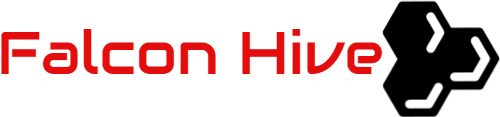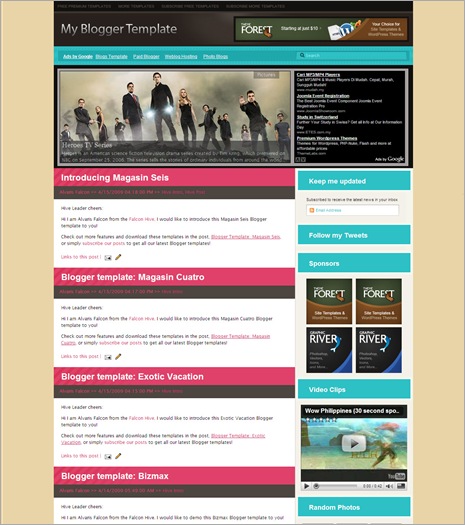After the previous Magasin template, Magasin Seis is another great hit from Padd Solutions which contains 3 Ads gadgets and web2.0 design for your design-related business blog! The template also comes with a gallery style featured content section, which can be your portfolio or product showcase!
Template name: Magasin Seis
Template Author: Padd IT Solutions
Template Converter: Falcon Hive
Compatible BSP: Blogger
Best Viewed Browser: IE 8, Firefox RC3, Opera 9.6, Google Chrome 0.3.154.9, Safari 4 Public Beta
Feature included:
Unique magazine style design
Smooth Gallery based Featured Content Section
468×15 Ads gadget
300×250 Ads gadget
TopNavigation Menu
Email Subscription button
Twitter update section
125×125 Ads gadget
Flickr section
You can observe the demo and download the Magasin Seis Blogger template
Upload images to Google Picasa
As some images used in this template would violate Photobucket’s Term of Use, please upload your template’s image to Google Picasa, thanks and enjoy Magasin Seis!
Set up the title logo
Open the ‘logo’ file with image editing software like Photoshop, edit the text with your own preferred title and save it as ‘sitename.png’.
Access into image hosting site like Photobucket and upload your ‘sitename’ picture, then access into blog’s layout and under the ‘Edit HTML’ mode, press [CTRL+F3] to find the ‘IMAGE-LINK-HERE/sitename.png’ and replace the ‘IMAGE-LINK-HERE’ with your hosted image link.
Set up the Top Navigation Menu
Access into ‘Layout’ and under the ‘Page Element’ section, click on the ‘Edit’ of the ‘Top Navigation Menu’ and configure the Link Gadget setup.
Set up the 468×60 Ads Space
Simply copy the code below, then access into ‘Layout’ and under the ‘Page Element’, click on the ‘Edit’ of the ‘468×60 Ads’, paste and edit the code with the corresponding item:
<a href=”ADS-LINK-HERE”><img src=”IMAGE-LINK-HERE”/></a>
Set up the 468×15 Ads Space
Magasin Seis template got an ads space at the right of the blog title, and you can setup the ads space with Google Adsense Ad Unit 468×15 Ads. To achieve this, simply access into ‘Layout’ and under the ‘Page Element’ tab, click on the ‘Edit’ of the ‘468×15 Ads’, copy and paste your Adsense or ads code then ‘Save’ to show the ads.
Set up the ‘Featured Content’ on the top of the main page
Simply copy the code below, then access into ‘Layout’ and under the ‘Edit HTML’ tab, press [CTRL+F3] to find the code below and edit it with the corresponding item:
<div class=’imageElement’>
<h3>POST-TITLE-HERE</h3>
<p>POST-DESCRIPTION-HERE… <a href=’POST-LINK-HERE’></a></p>
<a href=’POST-LINK-HERE’ title=’Read more’ class=’open’></a>
<img src=’POST-IMAGE-HERE’ class=’full’ alt=”/>
<img src=’POST-IMAGE-HERE’ class=’thumbnail’ alt=”/>
</div>
Set up the 300×250 Ads Space
Magasin Seis template also got an ads space at the right of the blog title, and you can setup the ads space with Google Adsense Ad Unit 300×250 Ads. To acquire this, simply access into ‘Layout’ and under the ‘Page Element’ tab, click on the ‘Edit’ of the ‘300×250 Ads’, copy and paste your Adsense or ads code then ‘Save’ to show the ads.
How to hide article’s content on the main page
As this template got ‘Read More’ function, you probably want to hide some text from being displayed on the main page. In fact, you just need some extremely easy step to achieve this. Simply copy the highlighted code below, then access into ‘Settings’ and under the ‘Formatting’ tab, paste the code into the ‘Post Template’.
On the next time you write an article, you just need to add this line of code to hide the text.
Set up the Subscription Section on the top of the blog
Access into ‘Layout’ and under the ‘Edit HTML’ tab, press [CTRL+F3] to find the code below and edit it with corresponding item:
input type=’hidden’ value=’EMAIL-SUBSCRIPTION-LINK-HERE’ name=’url’ />
If you are using the Feedburner, the RSS email subscription link should look like this:
http://feedburner.google.com/fb/a/mailverify?uri=FalconHive&loc=en_US
Set up the Twitter Updates section
Access into ‘Layout’ and under ‘Edit HTML’ tab, press [CTRL+F3] to find the code below and edit the code with corresponding item:
TWITTER-ID-HERE
Set up the 125×125 Ads
Simply access into ‘Layout’ and under the ‘Edit HTML’ tab, press [CTRL+F3] to find the code below and edit it with corresponding item:
<a class=’ads-l’ href=’ADS-LINK-HERE’><img src=’IMAGE-LINK-HERE’/></a>
<a class=’ads-r’ href=’ADS-LINK-HERE’><img src=’IMAGE-LINK-HERE’/></a>
Set up the Flickr Gallery on the Footer
Access into your blog dashboard and click the ‘View Blog’ to go to your blog’s main page. On the main page, scroll down the page to see a huge tool button, click on the button and paste the code below into the HTML/ JavaScript gadget:
<script src=”http://www.flickr.com/badge_code_v2.gne?count=5&display=random&size=s&layout=y&source=user&user=YOUR-FLICKR-ID” type=”text/javascript”/></script>
You can get your Flickr’s ID in idGettr.com and replace the ‘YOUR-FLICK-ID’ with your own unique ID. ‘Save’ to achieve the Flickr Gallery!
We care about Author
Magasin Seis comes under a Creative Common License. This means it is free to use on your blog, and you must to keep the footer link intact, also as a respect to the designer and converter. With all the sincerity, we need your respect to continue our free Blogger template production, thank you.
Padd IT Solutions has really put so much effort on designing this template, so if possible you can pay a visit to the site and leave a thankful comment!
Professional and elegant, and standard layout
Magasin Seis is actually the latest theme from the Padd Solutions, and once again we have witnessed their great contribution on making a professional layout with profit possibilities! I personally love this professional and fancy layout, and hope you can make a good money with it. I would love to hear your words, perhaps some suggestions for this template or our next Blogger template, thanks!
Grab our latest Blogger templates!
You are deserved to be the fastest being to get our latest Blogger templates. Just simply click on this cute ‘RSS‘ word or subscribe it by email then you are ready to grab our Blogger templates!