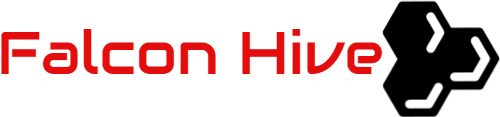If you are reading this post then there’s a good chance for you to retrieve deleted text messages on Android. You may have some vital messages that are being deleted accidentally and you are looking for the solutions to get them back.
All you need to do is to just go through this comprehensive guide on how to retrieve deleted text messages on Android and follow the step-by-step guide mentioned here.
So, without any delay, let’s get started…
Solutions for Retrieving Deleted Messages on Android
Depending upon the user, did he/she have created backup of their deleted messages somewhere else or not.
Here are some of the best options for performing a SMS recovery. Let’s try…
#1: Retrieve Text Messages Via Cloud Backups
It is known by all, almost all the latest smartphones are coming with in-built backup or cloud backup features for creating backup.
Thereby, if there is an in-built backup available on your phone and the feature is enabled before the text messages are lost, you can easily retrieve deleted text messages on Android from there.
Please Note: The options & buttons may vary from device to device.
To recover deleted text messages on Android via cloud backup, simply follow these steps carefully:
Step 1: On your smartphone, go to the “Settings” menu.
Step 2: In the second step, click on the “Cloud & Account“.
Step 3: Select the account which you’ve backed up all your SMSs/messages.
Step 4: After that, select the messages from a list of a backed up.
Step 5: Finally, you have to click on the “Restore” option to bring the lost texts from your Android mobile.
If the cloud backup feature is not enabled in your device, you can try the next method.
#2: Restore Messages Through Google Drive Backup
Before restoring through Google drive, let’s know how to backup data first.
How To Backups Data On Google Drive?
If you are not making the backup of your mobile’s data then enable it to avoid future loss of messages. Setting up the Google drive backup isn’t hard, therefore enable it.
For doing it you need to dive into your phone quite intensely.
Step 1 – For this, you need to open the settings application on your Android phone.
Step 2 – In the app, tap the system option.
Step 3 – On a system page >> tap on the backup.
Step 4 – In a bottom right side corner, click turn on in order to activate the Google drive backup of your device.
You are done…!
How To Restore From Google Drive?
If you have created a Google Drive Backup before you lost your messages then there is a chance to get your messages back from there to your device.
For retrieving the deleted messages from Google drive, follow these steps:
Step 1: Open Google Drive on Your Phone.
Step 2: Open the Menu by Clicking on The Three Dotted Line on The Topmost Left Corner.
Step 3: Select on Backups.
Step 4: here, you will get the list of all the backed up items, choose the needed messages and tap on Download option.
Some users also have doubts regarding overwriting the text messages. So, they frequently ask How long can deleted text messages remain before being overwritten?
There is usually no way to find out how long it will take before the deleted text messages will be overwritten. But sooner you take the action, there will be a great chance to get back the messages.
Once you realize that some important text messages are deleted then you should immediately do the following things;
- Put your android phone in airplane mode – by turning off any network connection on your phone, it prevents the deleted messages to be overwritten by any other new message, phone calls or other data.
- Avoid creating new files on your Android phone – frankly speaking, avoid clicking/taking pictures, downloading any other app, etc.
Time To Verdict!!!
In this post, I have mentioned the most common and easiest ways to recover deleted text messages on Android phone.
Last but not the least, if you liked this post, then don’t forget to share it with your friends, family and colleagues.
Thank you for reading it!!!