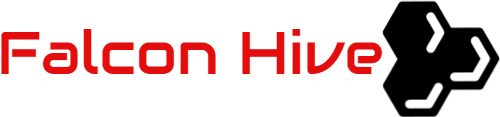Similar with Magasin Cuatro, Magasin Tres is yet another professionally designed magazine for you to use on your business. Experience Magasin Tres Blogger template and start your business with it!
Template name: Magasin Tres
Template Author: Padd IT Solutions
Template Converter: Falcon Hive
Compatible BSP: Blogger
Best Viewed Browser: IE 8, Firefox RC3, Opera 9.6, Google Chrome 0.3.154.9, Safari 4 Public Beta
Feature included:
- Unique magazine style design
- 728×15, 468×60, 160×600 Ads gadget
- Navigation Menu
- Twitter update section
- Email Subscription button
- 125×125 Ads gadget
- Flickr section
You can observe the demo and download the Magasin Tres Blogger template.
Setup the title logo
Open the ‘logo’ file with image editing software like Photoshop. Edit the text with your own preferred title and save it as ‘sitename.png’. Access into image hosting site like Photobucket and upload your ‘sitename’ picture, then access into blog’s layout and under the ‘Edit HTML’ mode, press [CTRL+F3] to find the ‘IMAGE-LINK-HERE/sitename.png’ and replace the ‘IMAGE-LINK-HERE’ with your hosted image link.
Setup the top navigation menu
Access into ‘Layout’ and under the ‘Page Element’ section, click on the ‘Edit’ of the ‘Top Navigation Menu’ and configure the Link Gadget setup.
Setup the ‘Featured Content’ on the top of the page
Simply copy the code below, then access into ‘Layout’ and under the ‘Page Element’, click on the ‘Edit’ of the ‘Featured Content’, paste and edit the code with the corresponding item.
<div class=’interior’>
<img src=’POST-IMAGE-HERE’/>
<div class=’interiordet’>
<h2><a href=’POST-LINK-HERE’ rel=’bookmark’ title=’POST-TITLE-HERE’>POST-TITLE-HERE</a></h2>
<p>POST-SUMMARY-HERE
<p class=’readmore’><a href=’POST-LINK-HERE’ title=’POST-TITLE-HERE’>Keep Reading</a></p>
</div>
</div>
Setup the 728×15 ads space
Magasin Seis template got an ads space at the right of the blog title, and you can setup the ads space with Google Adsense Ad Unit 728×15 Ads. To achieve this, simply access into ‘Layout’ and under the ‘Page Element’ tab, click on the ‘Edit’ of the ‘728×15 Ads’, copy and paste your Adsense or ads code then ‘Save’ to show the ads.
Setup the 468×60 ads space
Magasin Seis template also got an ads space at the right of the blog title, and you can setup the ads space with Google Adsense Ad Unit 468×80 Ads. To acquire this, simply access into ‘Layout’ and under the ‘Page Element’ tab, click on the ‘Edit’ of the ‘468×60 Ads’, copy and paste your Adsense or ads code then ‘Save’ to show the ads.
How to hide article’s content on the main page
As this template got ‘Read More’ function, you probably want to hide some text from being displayed on the main page. In fact, you just need some extremely easy step to achieve this. Simply copy the highlighted code below, then access into ‘Settings’ and under the ‘Formatting’ tab, paste the code into the ‘Post Template’.
<span class=”fullpost”></span>
On the next time you write an article, you just need to add this line of code to hide the text. For example,
<span class=”fullpost”>Here are the texts you want to hide</span>
Setup the Twitter’s updates section
Access into ‘Layout’ and under ‘Edit HTML’ tab, press [CTRL+F3] to find the code below and edit the code with corresponding item:
TWITTER-ID-HERE
Setup the subscription section on the main page
Access into ‘Layout’ and under the ‘Edit HTML’ tab, press [CTRL+F3] to find the code below and edit it with corresponding item:
input type=’hidden’ value=’EMAIL-SUBSCRIPTION-LINK-HERE’ name=’url’ />
If you are using the Feedburner, the RSS email subscription link should look like this:
http://feedburner.google.com/fb/a/mailverify?uri=FalconHive&loc=en_US
Setup the 125×125 ads space
Simply access into ‘Layout’ and under the ‘Edit HTML’ tab, press [CTRL+F3] to find the code below and edit it with corresponding item:
<a class=’ads-l’ href=’ADS-LINK-HERE’><img src=’IMAGE-LINK-HERE’/></a>
<a class=’ads-r’ href=’ADS-LINK-HERE’><img src=’IMAGE-LINK-HERE’/></a>
Setup the Flick gallery on the footer
Access into your blog dashboard and click the ‘View Blog’ to go to your blog’s main page. On the main page, scroll down the page to see a huge tool button, click on the button and paste the code below into the HTML/ JavaScript gadget:
<script src=”http://www.flickr.com/badge_code_v2.gne?count=5&display=random&size=s&layout=y&source=user&user=YOUR-FLICKR-ID” type=”text/javascript”/></script>
You can get your Flickr’s ID in idGettr.com and replace the ‘YOUR-FLICK-ID’ with your own unique ID. ‘Save’ to achieve the Flickr Gallery!
We care about the author
Magasin Tres comes under a Creative Common License. This means it is free to use on your blog, and you must to keep the footer link intact, also as a respect to the designer and converter. With all the sincerity, we need your respect to continue our free Blogger template production, thank you.
Padd IT Solutions has really put so much effort on designing this template, so if possible you can pay a visit to the site and leave a thankful comment!
More Magasin series Blogger templates
It’s undeniably that Magasin series Blogger templates are the favorite for both common blogger and business blogger. As we are receiving more and more responses from blogger, we would publish more Magasin series Blogger template and you can probably suggest us your most favorite Magasin series, thank you!
Grab our latest Blogger templates!
You are deserved to be the fastest being to get our latest Blogger templates. Just simply click on this cute ‘RSS‘ word or subscribe it by email then you are ready to grab our Blogger templates!